Check on the Frames Display GUI to confirm that your changes are indeed recorded.
This is how it works:
1. For still picture making: Just press the OP Register button
2. For animation making: Click both the OP Register as well as the Frame Register button
Once the Frame register button is pressed, it will populate the fields and this serves that the data is in memory. After this save your animation as usual.
Take for example the following scenario:
1. You have your character model and she is holding a ball which she will throw. Both are PMX models.
2. So at the beginning you have to OP connect the ball to the character. Just follow the instructions above and remember to register both the OP association and the frame association.
3. Now you have TWO entities that has motion to be accounted for: the character and the ball.
If you only save the motion of the character, only his/her motion is saved but not the ball's. So when you reload the motion, you will get exactly the results you reported above.
To save correctly you must, therefore, save both the ball motion and the character's motion. The easiest way to do this is to save your work as a PMM file which captures everything. You could also save the motion for the character and the ball separately but this is more work and potentially could be problematic.
OK, this is not an error but the way MMD works that is the issue. To illustrate the point we're going to use a generic example.
You have an object, say a ball. You place it at point A and run your animation and it never moves. However, if you have a point B somewhere for the ball to move to, during the animation sequence, MMD will faithfully move the ball from point A to point B and it does this automatically without you needing to do anything.
This is because MMD "interpolates" all the positions between point A and point B for you during the animation sequence. This is the way the program works as it automates all the frame sequences necessary for an animation sequence automatically and if you've ever done manual animations, you will worship this type of functionality.
Now back to your issue. Point A is where you set the ball at, at the beginning of the animation. Point B is where the ball is in your model's hands later in the animation. Now the minute you run the animation MMD will faithfully move the ball from point A to point B EVEN IF YOU DIDN'T WANT THE BALL TO MOVE.
So how to fix this issue?
Simple LOCK the position of the ball. You need to understand the concept of locking positions for objects in MMD or other animation programs. Simply, in MMD do this:
Register the position of the ball at it's start location.
Copy these coordinates (from the Frames display GUI - that's the chart like display on the left side of the MMD screen).
Paste the coordinates to (usually) the frame immediately before the balls needs to move to point B in the same GUI at the point when you want the position unlocked.
See this tutorial as it explains the process in more understandable form:
Thank you for taking time to explain.
Here's what I'm trying to do (for tutorial's sake):
Model A:
Frame 30- register head bone (default position)
Frame 60- register head bone in different position
Model B:
Frame 0- register mother bone at some position
Frame 9- register ?? bone (default)
Frame 10- OP register ?? bone to Model A's head bone (also frame register)
Frames 30 to 60- entire Model B automatically moves with Model A's head
Save the motions, new project, import models, apply motions.
I wrote "?? bone" because I'm not sure which bone I should be using to change the positioning of the whole model. It would make sense to me to use the mother bone, but Hibiki told me not to do that. I tried using center, but then the legs would bend.
On frame 10, Model B teleports to some weird position. Additionally, the ?? bone is not OP assigned to Model A's head, though a node(?) does appear in the Frame Display.
There's a lot of information to read between all these tutorials and comments. I don't know if the necessary information is there, but I haven't recognized a solution.
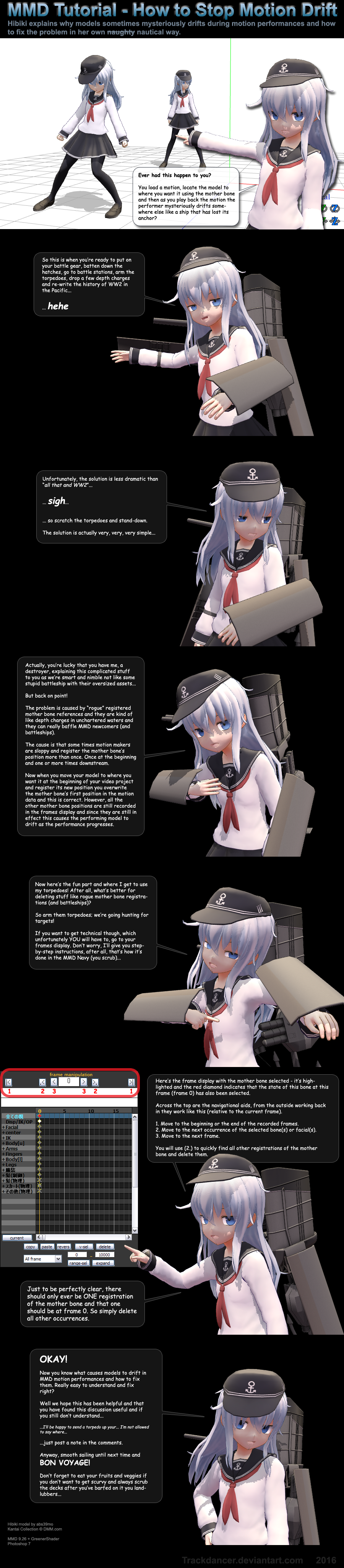
I followed the information on Learnmmd, this post, and the comments, but I'm getting the same error as Midnight described.
I have the ball elevated on Frame 1. For some reason, it gradually moves downward until the frame when it was OP and frame registered. Manually setting the OP will then fix this incorrect positioning.
I'm trying to save the motions of both the character and ball separately. I don't understand why selecting all frames then exporting doesn't work. Is it possible?